Quote Statuses
Quotes undergo various status changes throughout their lifecycle, reflecting their progress from initial creation to final resolution.
Understanding these statuses will help you to manage your Quotes effectively, and maintain an organized workflow. Each status provides essential information about the Quote's current state and next available 'Action(s)'.
Draft

All Quotes begin in Draft, a temporary status while they are being worked on.
- Customers cannot see Draft Quotes.
- Only Draft Quotes can be deleted.
- Private Notes can be added at this early stage.
Sent

The Quote has been emailed to the customer, awaiting acceptance.
- You can skip the email step and "mark as sent" by changing the status to Sent.
- A view will be triggered when the customer opens the Quote.
- You can edit and resend a Sent Quote.
- A Sent Quote can be accepted or declined on behalf of the customer.
Editing

Edit a Sent Quote, by changing the status to Editing.
- While you're editing, all of the item details will be hidden from your customer.
- For your peace of mind, a version will be saved under 'All Activity'.
Accepted

This is the desired status.
- A customer would have accepted the Quote by hitting the 'Accept Quote' button. Or, a Quote Author accepted it on behalf of the customer.
- If circumstances change, you have the ability to undo the acceptance, which reverts the status back to Sent.
Expired

Sent Quotes automatically expire, based off the Expiry Date.
- Expired Quotes don't show on the Dashboard.
- By default a customer can view an Expired Quote, but they can no longer accept it. Prevent customers from viewing Expired Quotes in Account Settings → Quote Defaults.
- You can edit and resend an Expired Quote. The Expiry Date will be reset automatically.
Declined

A customer can decline a Quote. If they do, they're required to enter feedback before declining.
- By default a customer can view a Declined Quote, but they can no longer accept it. Prevent customers from viewing Declined Quotes in Account Settings → Quote Defaults.
- You can decline on behalf of the customer.
- If circumstances change, a Quote Author has the ability to undo the declined status.
Withdrawn

You can Withdraw a Quote at any stage, apart from those in Draft or with an Editing status. Once a Quote has been withdrawn:
- The customer can no longer see any of the Quote detail, i.e. Price Items and Text Items.
- Quote values are not counted in the Dashboard Stats.
- You can undo the Withdrawn status.
Other Statuses
Active / Waiting
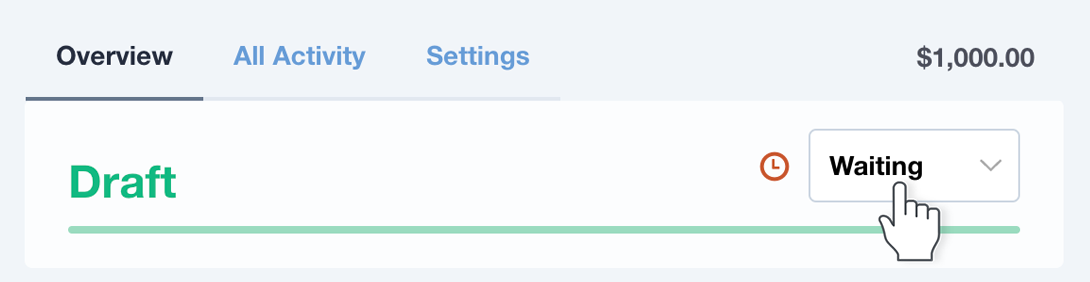
By default, all Draft, Sent, Editing, Accepted, and Declined (by the customer) Quotes are assigned the Active status. Waiting can be applied to any of these Quotes, for example if things are on hold, which helps you stay focused on the Quotes that need your attention.
- There are Active and Waiting tabs on the Dashboard, and on the Quotes browse screen.
- Waiting is automatically removed if another status takes priority. For example, when a Quote gets accepted it would become Active again, and a Sent Quote would lose it's Waiting status when it expires.
Complete / Dismissed
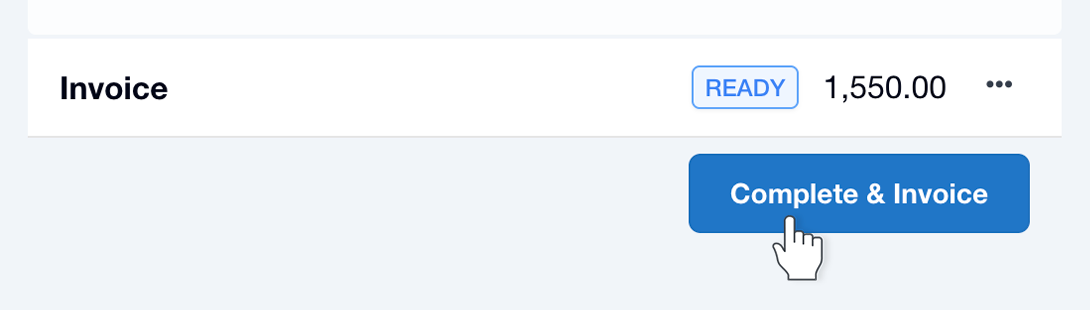
Complete (or Complete & Invoice) is the final stage for Accepted Quotes, and Dismissed is the final stage for Declined Quotes.
- Completing/Dismissing a Quote will remove it from the Dashboard.
- Quotes with these statuses are searchable in 'Quotes'.
- If you integrate with Xero or QuickBooks you can have an invoice created when you hit 'Complete & Invoice'. To bypass invoicing but mark a Quote as Complete, hit the ellipsis/three dots on your invoice line, select 'Remove', and then hit 'Complete'.
- If you use Reviews, you can trigger a Review request to be sent once a Quote is Complete.